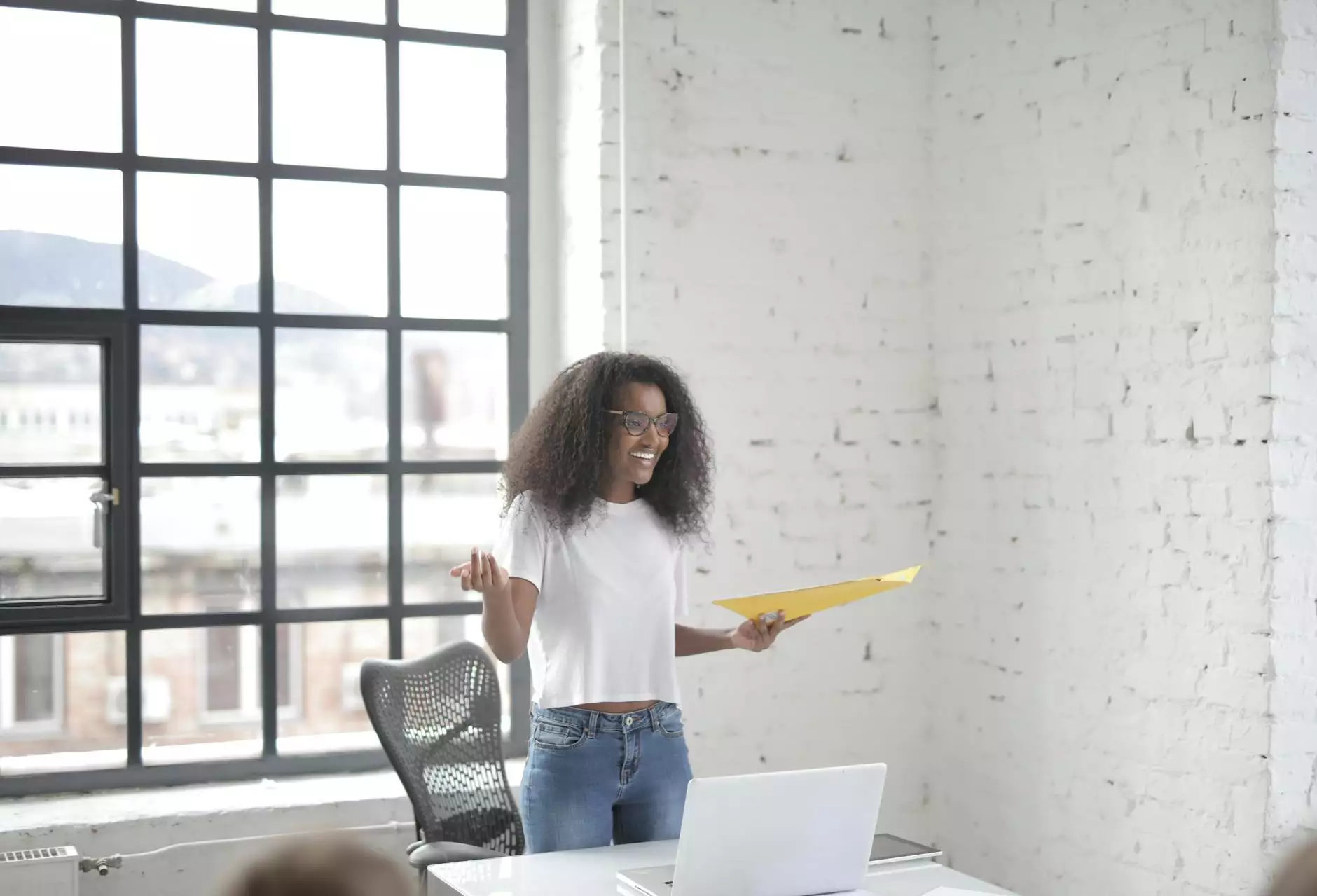How to Add Drivers, ELDs, and Vehicles on GPSTab
Automation in the Trucking Industry
Are you looking for a reliable and efficient solution to manage your transportation operations? Look no further! DZ9 Transport introduces GPSTab, a cutting-edge platform designed to streamline your shipping and logistics processes. In this comprehensive guide, we will walk you through the process of adding drivers, electronic logging devices (ELDs), and vehicles to GPSTab, enabling you to maximize your fleet's efficiency and compliance.
Getting Started with GPSTab
Before we dive into the details of adding drivers, ELDs, and vehicles, let's first understand what GPSTab offers and how it can revolutionize your transportation management.
GPSTab is a powerful shipping and logistics platform provided by DZ9 Transport, a leader in the industry. With GPSTab, you gain access to a range of tools and features that simplify fleet management, increase operational efficiency, and ensure compliance with regulations.
From route optimization and real-time tracking to integrated ELD functionality and comprehensive reporting, GPSTab offers everything you need to optimize your transportation operations. Let's now explore the process of adding drivers, ELDs, and vehicles to GPSTab.
Adding Drivers to GPSTab
The first step in efficiently managing your fleet is to add drivers to GPSTab. By doing so, you can assign routes, monitor their performance, and access valuable driver-related data. Follow these steps to add drivers:
- Login to your GPSTab account using your credentials.
- Navigate to the "Drivers" section, usually located in the main menu.
- Click on the "Add Driver" button or a similar option to initiate the driver addition process.
- Provide the required information, such as the driver's name, contact details, license number, and any additional details you deem necessary.
- Save the driver's profile, and you're all set! You can now assign routes and monitor driver performance using GPSTab.
Remember to ensure the accuracy of the provided information and update it as needed to maintain up-to-date records of your drivers within GPSTab.
Integrating ELDs with GPSTab
In today's digital era, electronic logging devices (ELDs) have become crucial for compliance with transportation regulations. GPSTab seamlessly integrates ELD functionality, enabling you to capture, store, and transmit accurate and real-time data without the need for manual paperwork. Follow these steps to integrate ELDs with GPSTab:
- Ensure that your ELD device is compatible with GPSTab. Check the documentation or contact our support team for further assistance.
- Access the "ELDs" section within GPSTab, usually found in the settings or configuration menu.
- Click on the "Add ELD" button or a similar option to initiate the integration process.
- Follow the on-screen instructions to connect and configure your ELD device with GPSTab. This may involve pairing the device via Bluetooth, entering unique identifiers, or completing other necessary steps.
- Once the integration is complete, ensure that you test the ELD functionality to verify accurate data transmission and compliance with regulations.
By seamlessly integrating ELDs with GPSTab, you eliminate manual processes and improve data accuracy, saving time and resources while ensuring compliance with transportation regulations.
Adding Vehicles to GPSTab
With drivers and ELDs set up, the next step is to add your vehicles to GPSTab. This allows you to monitor their location, receive maintenance notifications, and track essential vehicle-related information. Follow these steps to add vehicles:
- Login to your GPSTab account using your credentials.
- Locate the "Vehicles" section, which is typically available in the main menu or settings.
- Click on the "Add Vehicle" button or a similar option to initiate the vehicle addition process.
- Enter the necessary details, including the vehicle's make, model, year, license plate number, and any additional information you find useful.
- Save the vehicle's profile, and it will now be visible within GPSTab, allowing you to monitor and manage it effectively.
Keep in mind that accurate and up-to-date vehicle information is vital for efficient fleet management. Make sure to regularly update the vehicle details and perform necessary maintenance to optimize your operations.
Conclusion
Congratulations! You have successfully learned how to add drivers, electronic logging devices (ELDs), and vehicles on GPSTab, the all-in-one shipping and logistics solution offered by DZ9 Transport. By following the step-by-step instructions provided in this guide, you can effectively manage your fleet, ensure compliance, and enhance overall operational efficiency.
Remember to regularly update driver and vehicle information, integrate compatible ELDs, and take advantage of the comprehensive features GPSTab offers to stay ahead in the rapidly evolving transportation industry. With DZ9 Transport and GPSTab, you have the tools you need for success!